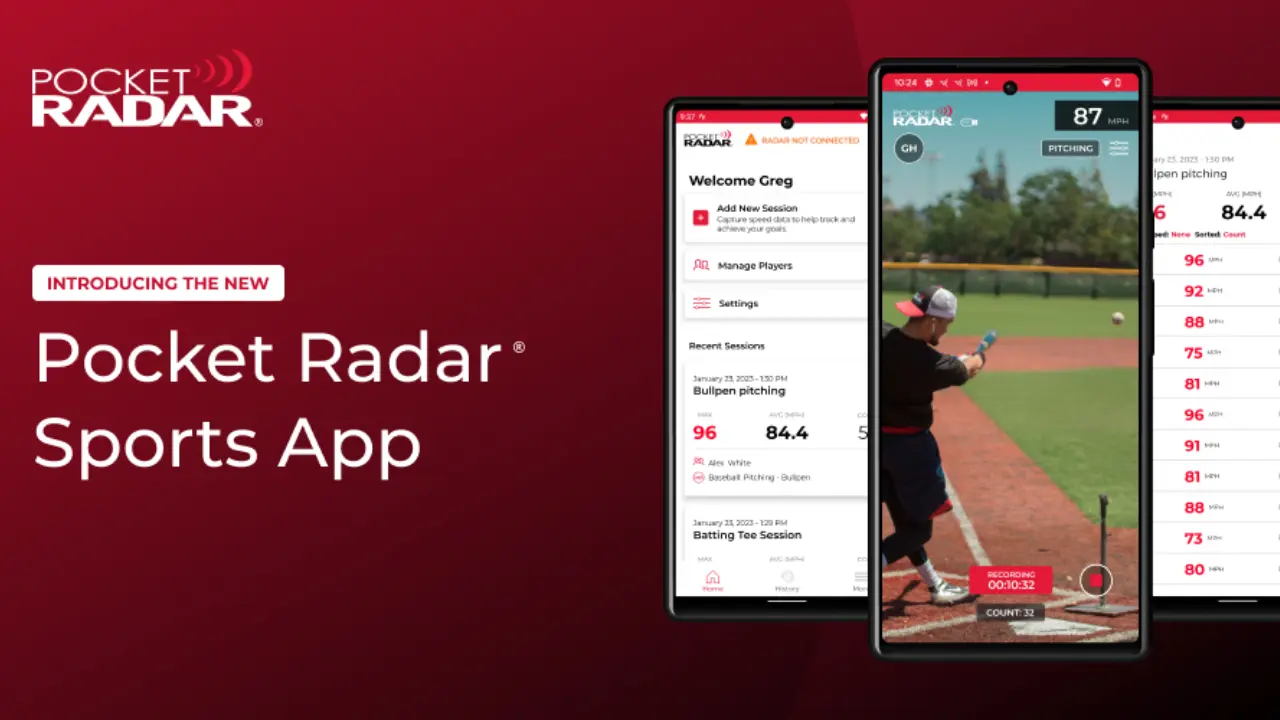A performance management software called Pocket Radar Sports enables speed collecting, analysis, and sharing more effectively than ever. The Smart Coach Radar, a different piece of gear that connects to your Android device by Bluetooth®, is required for it to function. In this article, we will discuss you through the process of How to Download Pocket Radar Sports for Android. The steps to download and utilize the app are as follows:
Step 1: Get the Smart Coach Radar
-
- You can purchase the Smart Coach Radar from PocketRadar.com/SmartCoach or from other authorized retailers.
- The Smart Coach Radar is a compact and accurate device that measures the speeds of various sports activities, such as baseball, softball, tennis, soccer, etc.
- The device has a +/- 1 MPH accuracy and can capture speeds from 25 to 130 MPH.
Step 2: Download the Pocket Radar Sports App
-
- The Google Play Store offers a free download of the application.
- Android 10 and later-running devices are required for the app.
- The app enables you to manage multiple players and sessions, record video with speeds embedded directly in the video, view your results on an external display or hear them through Bluetooth® speakers or headphones, track your progress over time with detailed history and statistics, and share your videos with friends, coaches, and recruiters.
Step 3: Pair the Smart Coach Radar with the App
-
- You must turn on both the Smart Coach Radar and the app, and Bluetooth® must be enabled on your Android device.
- Select “Pair Device” by tapping the radar icon in the top right corner of the program.
- Press and hold the power button on the Smart Coach Radar until you see a blue light blinking.
- The software will search for nearby gadgets and display a list of accessible radars. Select the one that corresponds to the Smart Coach Radar’s serial number by tapping it.
- The app will display your radar’s battery level and let you know if the pairing was successful.
Step 4: Start Capturing Speeds
- You must position your Smart Coach Radar in a suitable area and at an appropriate angle before you can begin recording speeds. To secure it, you can use a mount or a tripod.
- By tapping the + icon in the bottom right corner of the program, you can start a new session. Each session can have one or more players and an activity for each player. For better organization, you can give your session a title and notes.
- Tap on the camera icon in the lower left corner to start recording a video with speeds incorporated in it. You have the option of using landscape or portrait mode. By pinching or pressing the screen, you can also change the zoom and focus.
- Select “Remote Speed Display” or “Audio Speed Announcements” from the settings menu in the top left corner to see your results on an external display or hear them through Bluetooth® speakers or headphones.
- Press and then let go of the trigger button on the Smart Coach Radar to record speeds. On your Android device, the app will display and announce the speed. If you have enabled video recording, the program will also capture a video of each speed capture.
- Press and hold the trigger button on the Smart Coach Radar until you see a red light to cease recording speeds.
Step 5: Analyze and Share Your Results
- Tap on the history icon in the bottom center of the app to analyze your findings. A list of all your sessions and films is available. By date, player, activity, maximum speed, average speed, etc., you can sort and filter them.
- Tap on each session or video to see additional information about it. Along with information like the maximum speed, average speed, standard deviation, etc., you may see a graph of all of your speeds. Additionally, you can play back videos that have integrated speeds. By tapping the microphone icon, you can record voice annotations and add them to your videos.
- Tap the share icon in the top right corner of each session or video to share your findings. You have the option of sharing your session summary or video clips with embedded speeds. They can be distributed via email, text message, social media sites like Facebook or Instagram, and other channels as well. Additionally, you can link your speeds with other streaming and scoring services like GameChanger, AthletesGoLive, SidelineHD, and Sporfie using Pocket Radar Connect.
That’s how you can download and use Pocket Radar Sports for Android. For more information, you can visit the Pocket Radar website, the FAQ page, or the contact page.
conclusion
With the help of the Smart Coach Radar and the potent Pocket Radar Sports software, you can record, examine, and share your speeds while participating in a variety of sports. To connect the Smart Coach Radar and the app to each other via Bluetooth®, you need to download the app for free from the Google Play Store. Once you have done that, you can manage several players and sessions, record videos with speeds embedded in them, and view or hear your results on an external display or speaker. Additionally, you can share your videos with recruiters, coaches, and friends to showcase your skills and progress. You can also follow your development over time with complete history and statistics. Additionally, you can combine your speeds with other streaming & scoring services via Pocket Radar Connect. A fantastic tool for raising your performance and demonstrating your abilities is Pocket Radar Sports.